There are two email clients in EHCP force, the main one is Roundcube.
The other client is called SquirrelMail, but this one is old and, in my opinion, obsolete.
Ok, the first thing we are going to set in Roundcube is to tell it to automatically create the default folders.
Without this setting each time you set up a new email address you will have to manually create all the standards folders.
Examples of these folders are Spam/Junk, Deleted items/Trash.
The next setting is to turn on logging, this is a very good idea as you will be able to track any errors by viewing the log filles, it’s also useful for security, and an application called Fail2ban (more on this later).
By default, the language in Roundcube is set to English US, which is great ifs that’s where you live, but for example it is no good for me as I live in the UK. So, we will be setting that based on your regional setting in Ubuntu server.
Ok the next one it a little bit based on your preference.
Let me explain, the default theme or skin in Roundcube is called Elastic.
In my opinion Elastic is a truly awful skin, so where you don’t have to do this, you should set the default skin to one called Larry.
Larry is far from perfect, but it is far more professional looking and grown up.
The only thing I really don’t like about Larry is the login page as it looks a bit washed out in my opinion.
The final setting is the mail box view, as by default Roundcube has a preview pane for emails, this has always been considered a security risk when receiving malicious or scam emails.
The annoying thing is that this setting does not even work for the Elastic skin, so there is another good reason to use the Larry skin.
At lot of these setting can be changed by individual email users, so these are just the default settings for new mailboxes, however a lot of people don’t tend to change anything so it’s good to have well thought through default settings.
I have created a script to configure the Roundcube default settings.
The script lets you choose which settings you want to change so YOU get to choose not me.
The script is designed in such a way that you can run it again at any point, if you change your mind about the settings.
When you first run the script, it sets Roundcube back factory settings and asks you the questions one by one.
Ok then, let’s do this.
Log into your server using your PC and PuTTY.
It’s probably a good idea to make the PuTTY windows a bit wider with your mouse at this point.
Enter this command to download the script.
wget https://downloads.ghostnetwork.co.uk/scripts/ehcpforce/2404/rcubesetup.sh
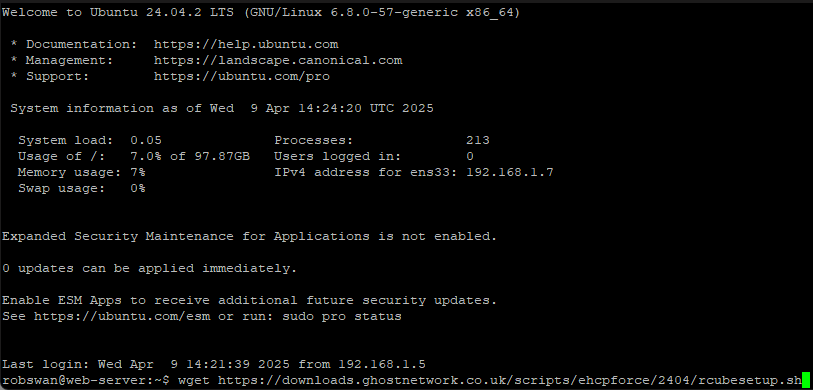
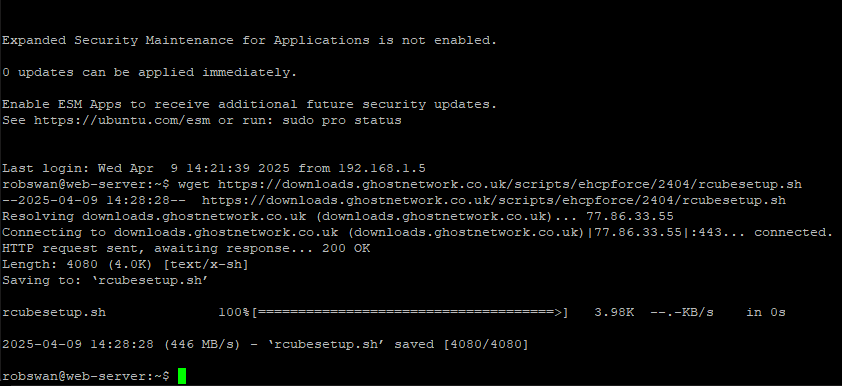
Next, give the script permission to execute, using this command
sudo chmod +x rcubesetup.sh
You may be asked to re-enter your password.
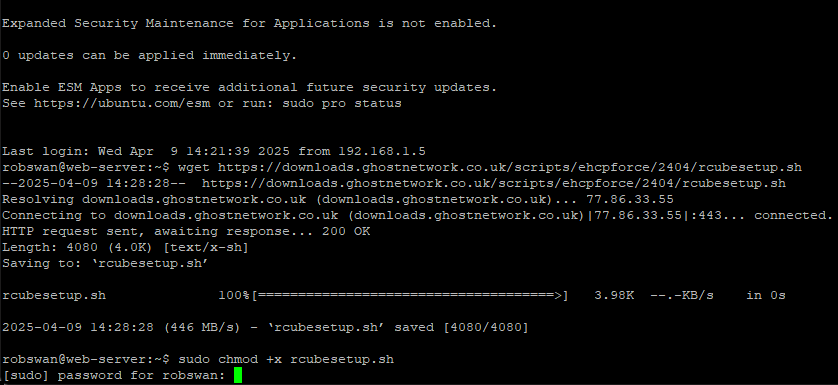
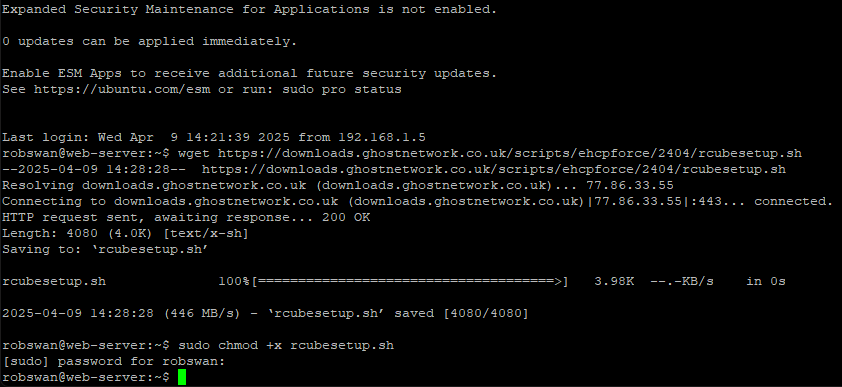
Finally run the script, using this command
sudo bash rcubesetup.sh
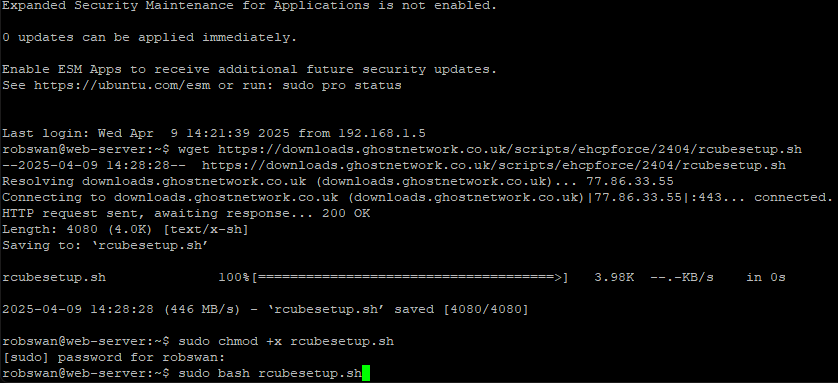
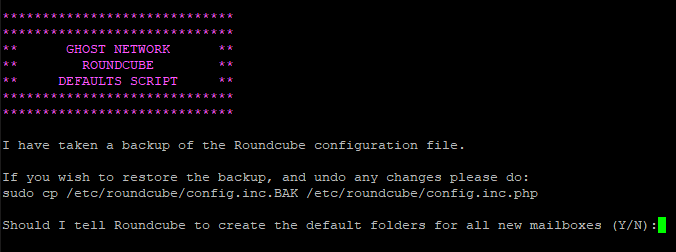
First you will be given some information, which you should probably take a note off.
You will then be asked:
Should I tell Roundcube to create the default folders for all new mailboxes?
Where each of the answers are your choice, I would say choose yes. So, type y and press enter.
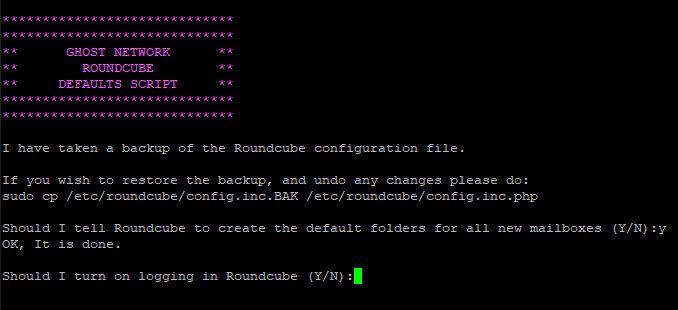
Next, you will be asked:
Should I turn on logging in Roundcube, and I strongly suggest you type y and press enter.
Next the script will try and read your operating systems language setting, and convert them into something that Roundcube should understand.
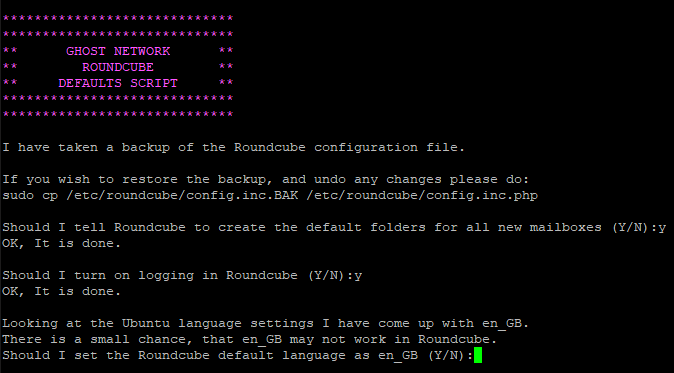
Now, the script will warn you that this setting may not work, however the chances are it will work just fine.
The language should be something like en_GB or say en_US.
Unless the language looks wrong, you should of course answer yes (y enter) to the question about setting it.
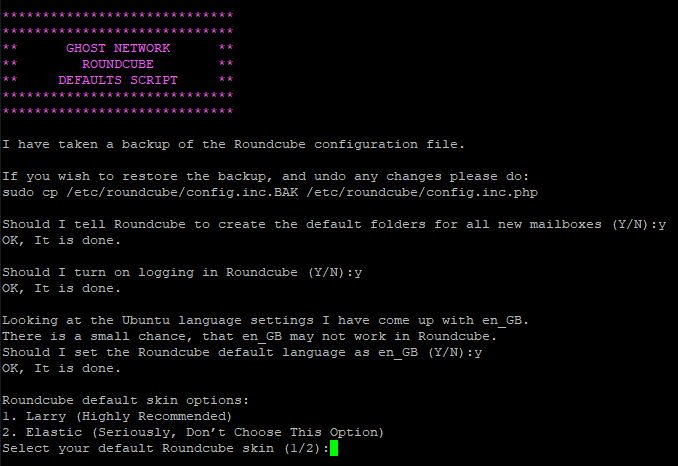
Ok, next you will be asked about the Roundcube skin, of course you should choose option 1 for Larry (type 1 and press enter).
The final question will only be asked, if you chose option 1 for Larry (as it does not work with Elastic), is about turning off the email preview pane, witch of course you should answer yes to.
That’s it we are done here, so type exit and press enter to close the PuTTY window.
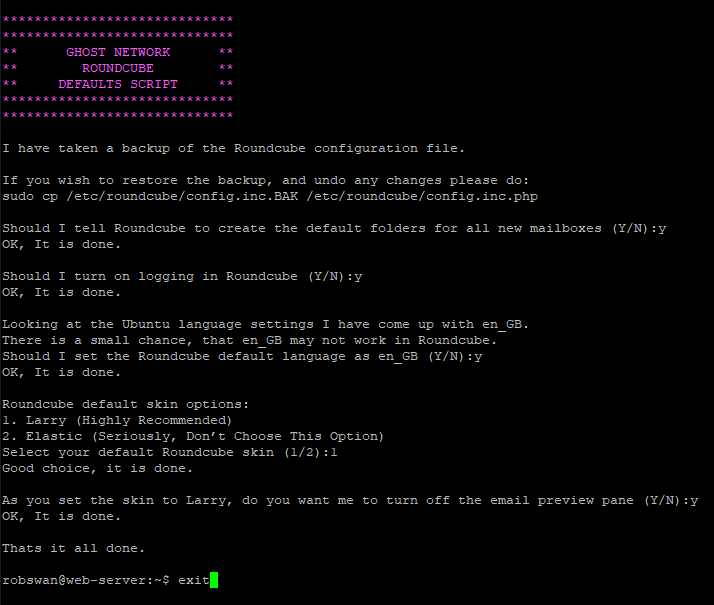
Final Note:
Most of these settings only apply to new mailboxes.
If you have previously logged into an email account using Roundcube, most of the new settings will not be applied to that account.