You can use any FTP client software you want, I tend to use WinSCP these days as in my opinion the newer versions of FileZilla have got too many bugs in them.
As, you probably already have WinSCP installed, we are going to use it for this example.
I have created 2 very simple pages, for you to practice with.
Your can download my pages HERE.
Please unzip the 3 files to somewhere on your PC.
In the zip file are the following files.
index.php
This is a slightly modified version of the standard EHCP force holding page with links to a PHP Info page and the Ghostnetwork website.
indexold.php
This is a backup copy of the default EHCP force holding page.
phpinfo.php
This is a very simple page that displays your server PHP information.
By default, when someone opens a browser and goes to your website the file that would open is index.php, this is known as the default document.
So, if you were going to upload these 3 pages to your server, this is how you would do it.
Open WinSCP.
To connect via ftp, set the File protocol to FTP, the Hostname would be vsftp.MyDomain.com (replacing MyDomain.com with your actual domain name) the username and password are the FTP details you set up in THIS POST.
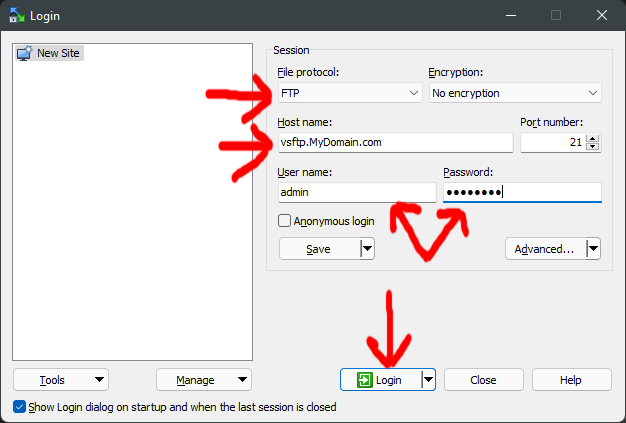
In the right hand pain first double click you domain name folder.
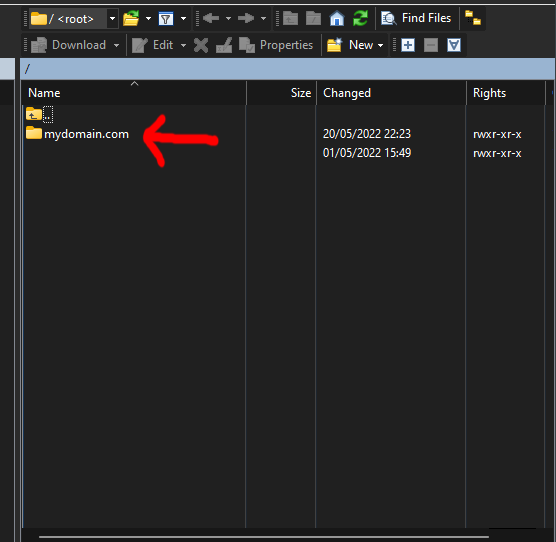
Your website files are located in the httpdocs folder so please double click that folder.
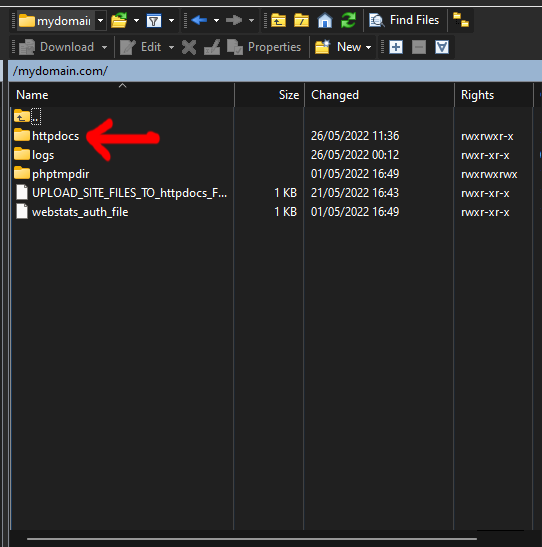
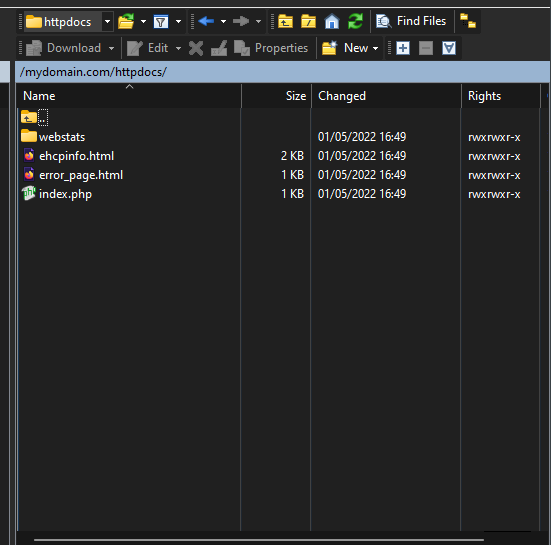
Never change anything in the webstats folder as this is for webalizer.
Right click on the file index.php and delete it (you have a backup of this that you downloaded)
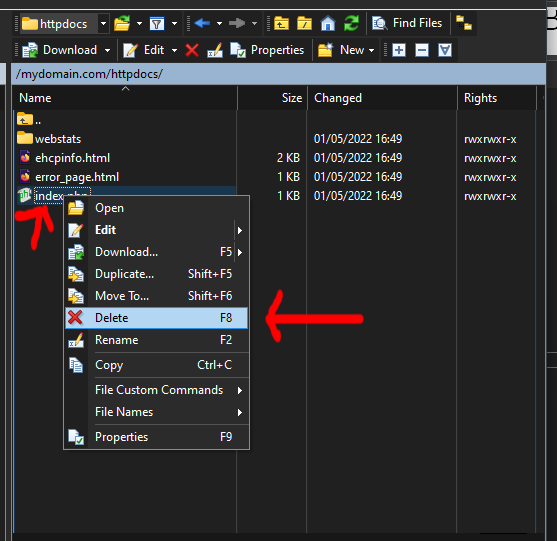
If asked click OK to confirm.
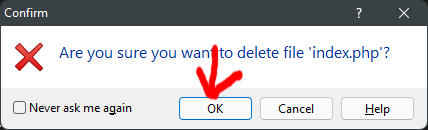
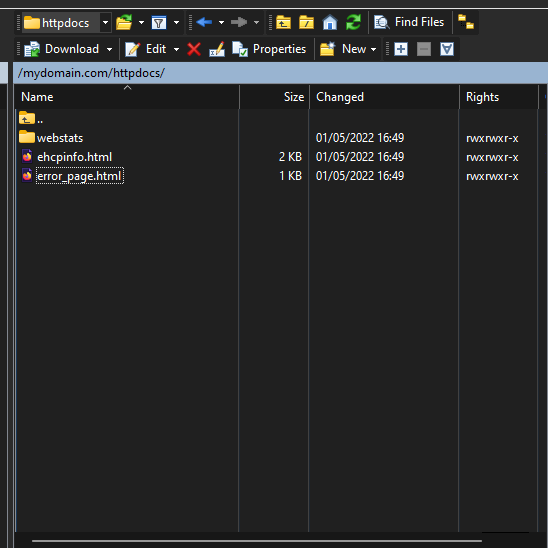
Finally, drag and drop the 3 files (downloaded and unzipped earlier) into the right hand pain of WinSCP.
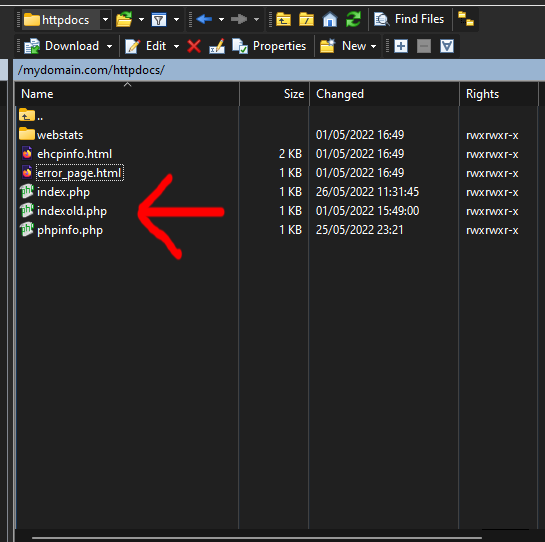
You, can now close WinSCP.
So, that is how you would upload website files.
As a test, open your web browser and type your domain name into the address bar.
You should see this updated website holding page.
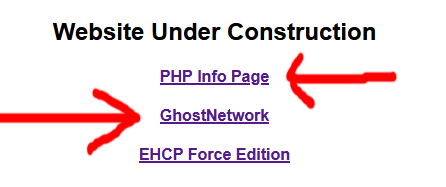
If you click the PHP Info Page link, you should see this.
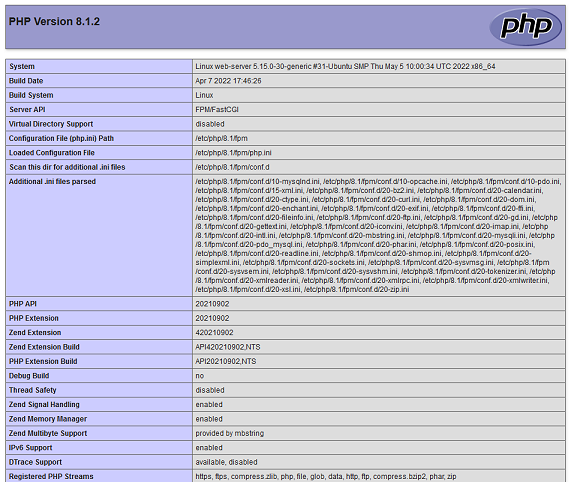
And of course, the GhostNetwork link would take you to this site.
We are all done here.